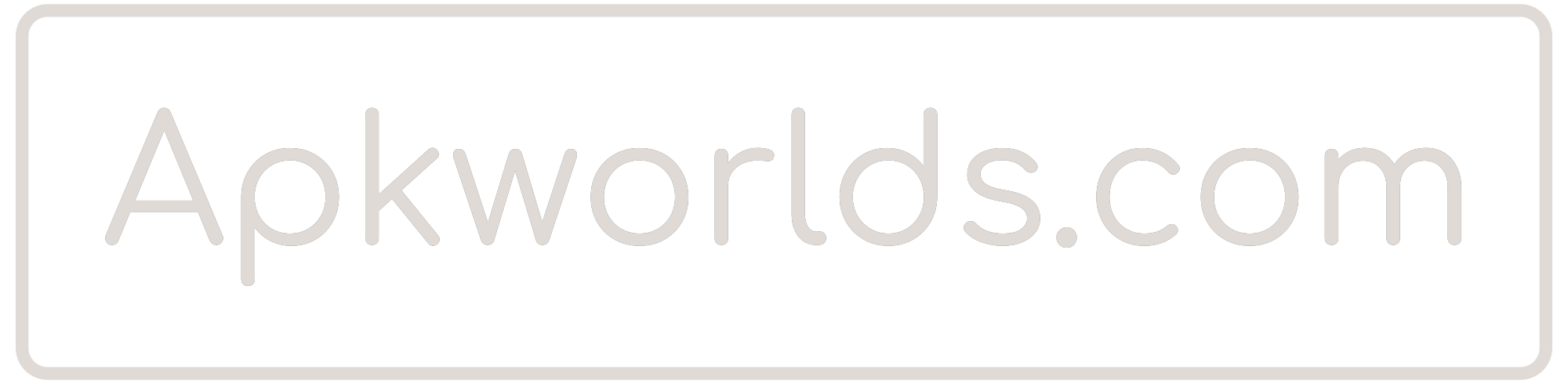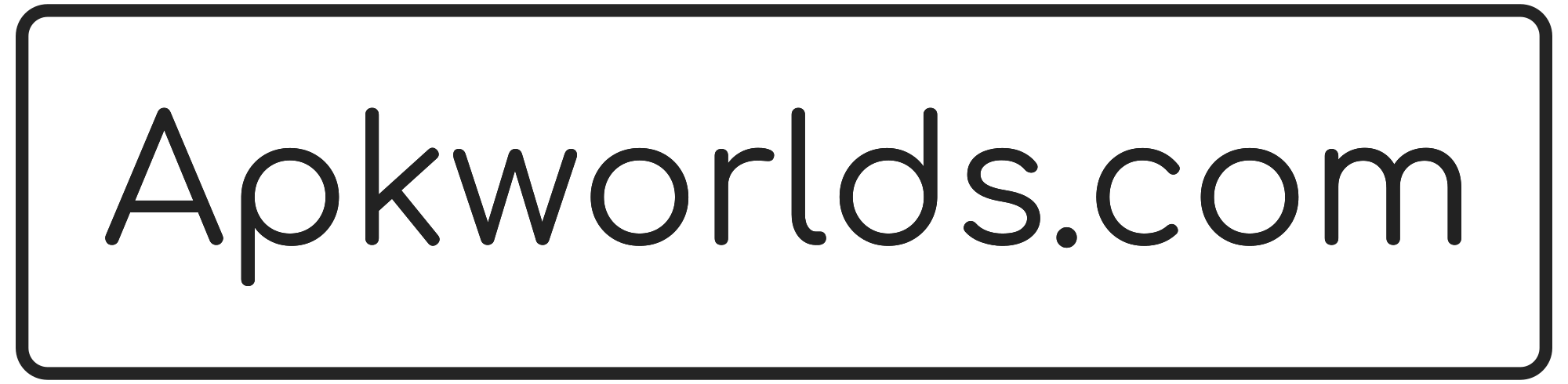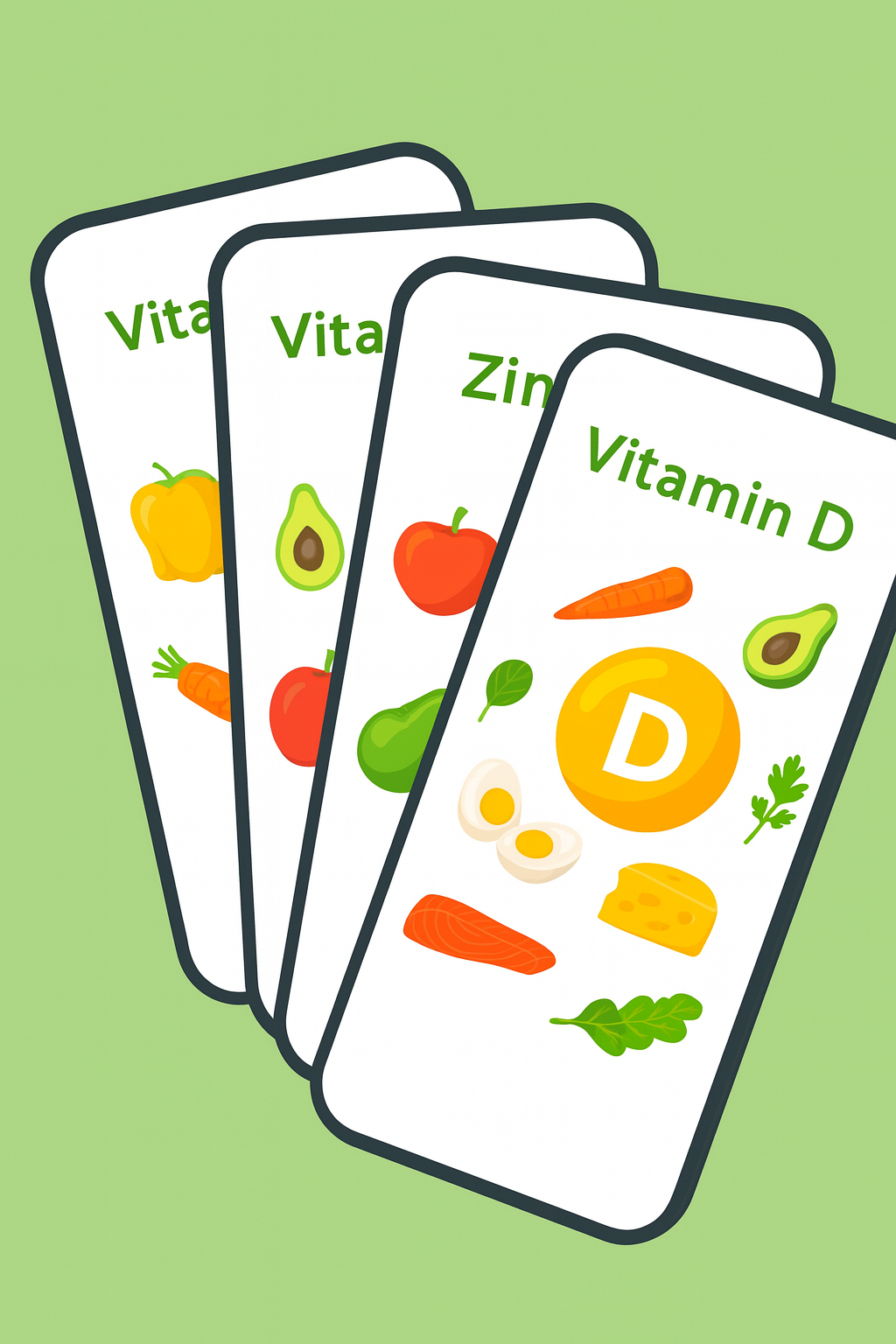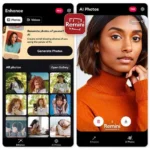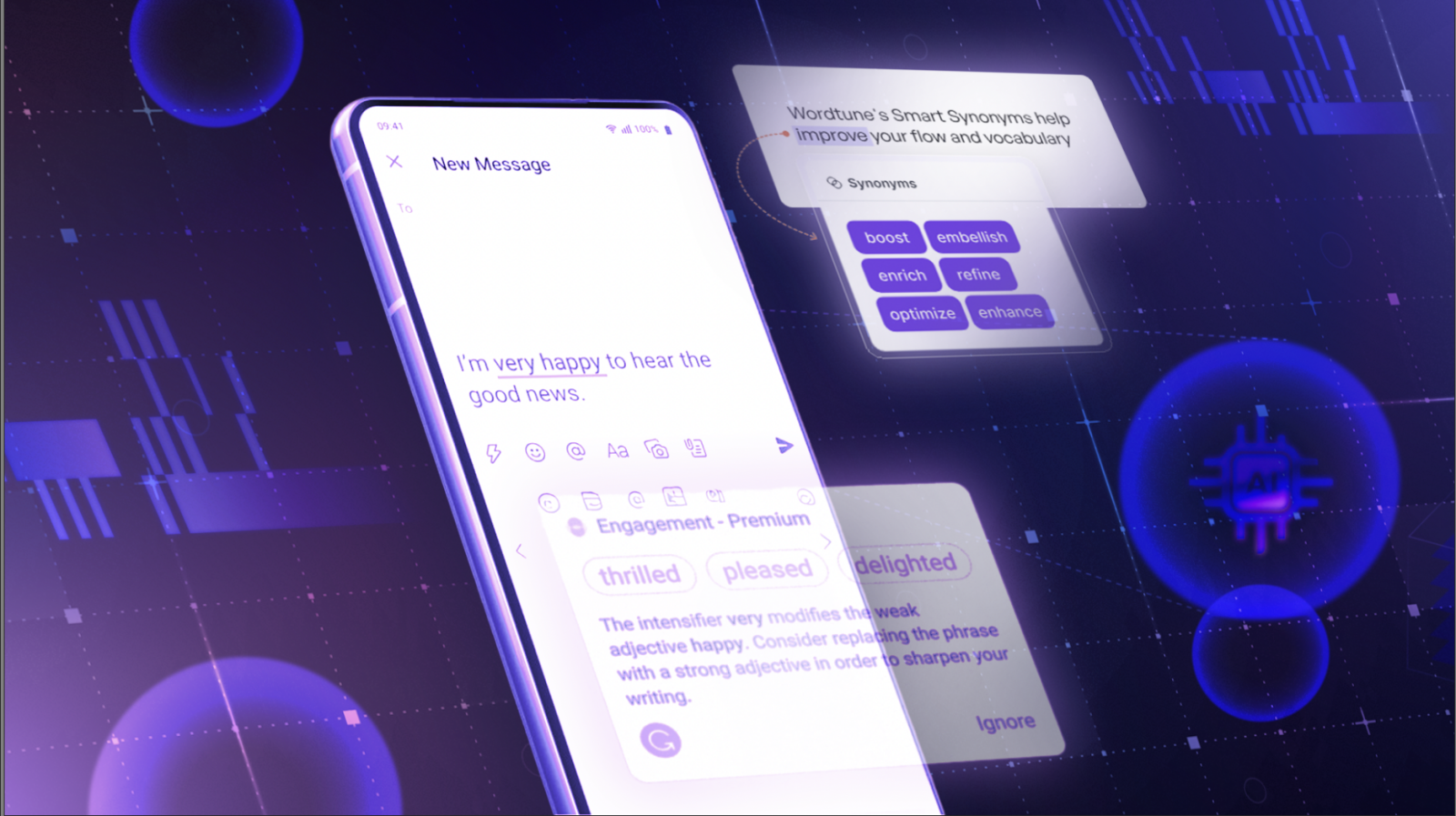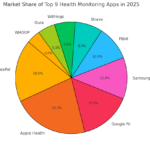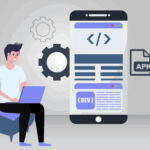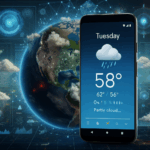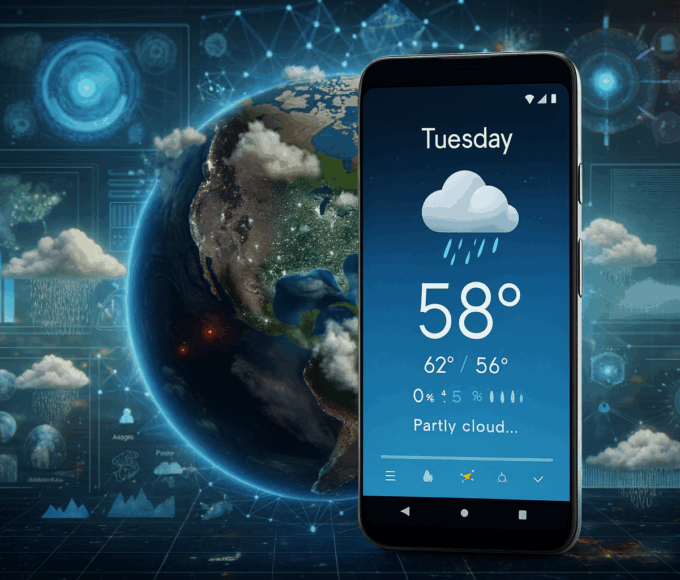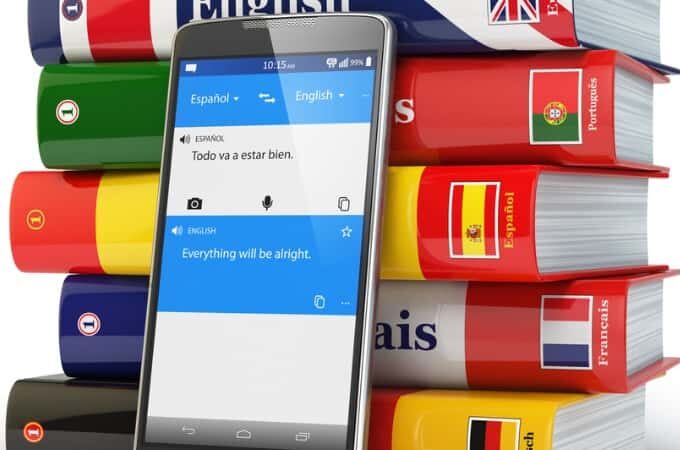Need to fine-tune an email or polish a blog post while on your phone or tablet? AI-powered keyboards like Wordtune, Microsoft SwiftKey, and Grammarly can help you write, edit, and refine your text without leaving your app.
Instead of switching to Microsoft Copilot or ChatGPT, you can get AI assistance right from your keyboard. These third-party keyboards integrate AI features to help you generate, rewrite, and refine text in real-time. Here’s how to use them.
1. Wordtune
Wordtune is an AI-powered keyboard that can generate, rewrite, and refine text based on your description. It works on the web, Microsoft Word (Add-in), and iOS.
Getting Started
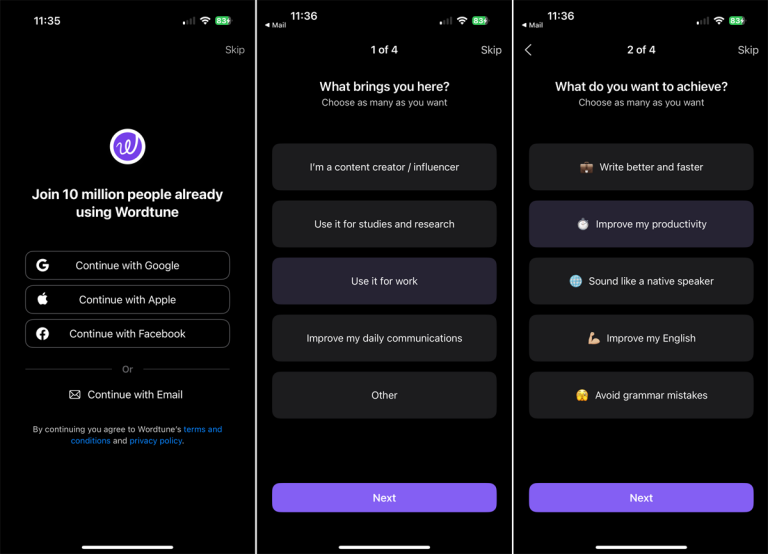
- Download Wordtune from the App Store.
- Open the app and sign up/sign in with your preferred account.
- Answer a few setup questions.
- Choose a subscription plan or continue with basic features.
Enable Wordtune Keyboard
- Go to Settings > Apps > Wordtune.
- Tap Keyboards and enable Wordtune and Allow Full Access.
- Open an app like Mail, tap the globe icon, and switch to Wordtune.
How to Use Wordtune
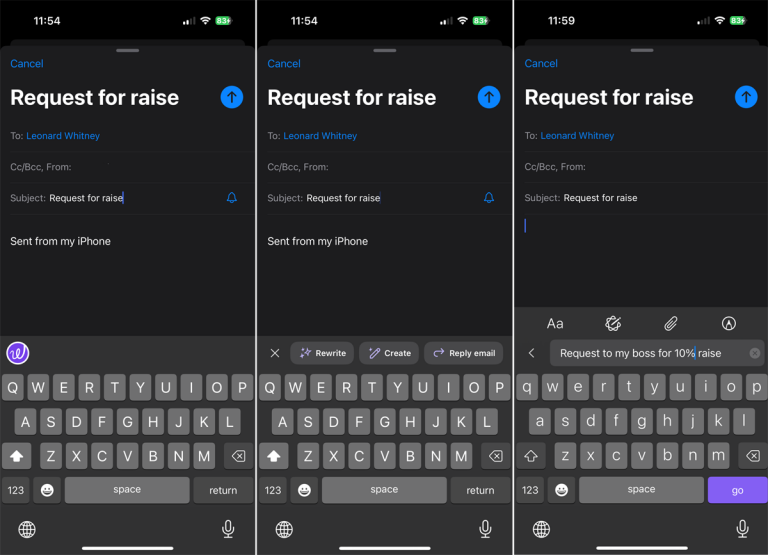
- Generate Text: Tap the Wordtune icon above the keyboard, then Create. Enter a prompt, and Wordtune will generate text for you. Tap to insert it into your message.
- Rewrite Text: Select text, tap the Wordtune icon, and choose Rewrite. Browse different variations and select the best one.
- Adjust Tone: In Rewrite mode, tap General and choose Casual, Formal, Shorten, or Expand to modify the style.
- Reply to Emails: Tap the Reply icon in your email app, then select Reply email in Wordtune. It will analyze the email and suggest possible responses.
🔹 Free version: Limited rewrites.
🔹 Premium plan: $24.99/month or $119.99/year (with a 1-week free trial).
2. Microsoft SwiftKey
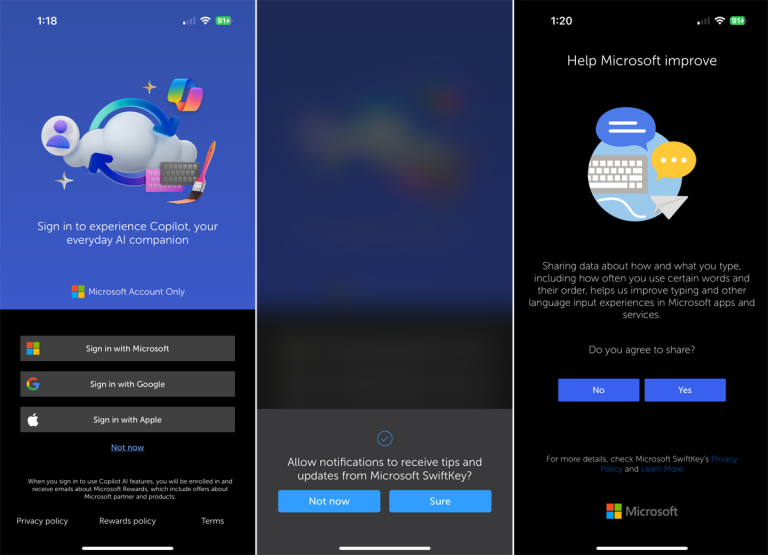
Available for iOS, iPadOS, and Android, Microsoft SwiftKey is a free AI keyboard that helps rewrite text and integrates with Copilot for content generation.
Setup Instructions
- Download SwiftKey from the App Store or Google Play.
- Open the app and tap Get Started.
- Sign in with a Microsoft account.
- On iPhone/iPad: Go to Settings > Keyboards, enable SwiftKey, and set it as the default.
- On Android: Enable SwiftKey as your On-screen keyboard and select it as your default input method.
Using SwiftKey’s AI Features
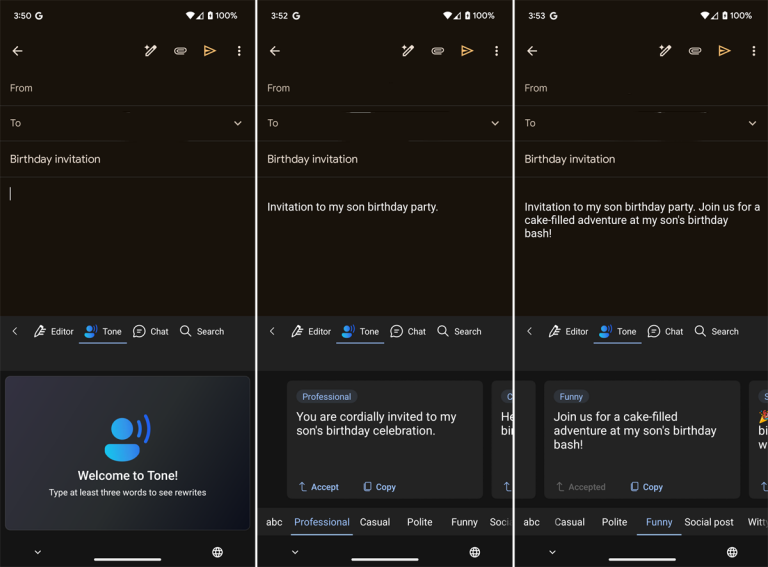
- Generate New Text (iPhone only): Tap the Copilot icon, select Compose, and enter a request. Copilot will create a draft that you can copy & paste.
- Rewrite Text: Tap the Tone option, enter text, and swipe through different tones (Professional, Casual, Polite, Funny, Witty, Social Post). Tap Accept to insert the revised version.
- Help Me Write (Android only): Swipe right on the keyboard in an email draft, enter a prompt, and tap Create to generate text.
- Tone Adjustments (Android): Enter a few words, tap Tone, and browse through different styles. Select the best option and tap Accept.
🔹 Free to use with built-in AI writing assistance.
3. Grammarly Keyboard
Grammarly’s keyboard for iOS and Android provides grammar and spelling corrections, tone detection, and AI-powered rewrites.
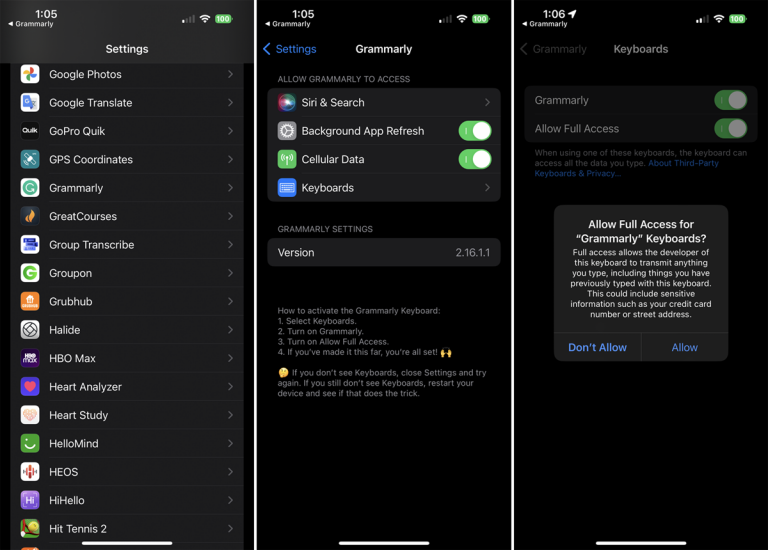
Setup Instructions
- Download Grammarly from the App Store or Google Play.
- Sign up for a free account.
- Enable Grammarly Keyboard:
- iPhone/iPad: Go to Settings > Grammarly > Keyboards and enable Grammarly and Allow Full Access.
- Android: Tap Add Grammarly Keyboard, enable it as an On-screen keyboard, and select Grammarly as the default input method.
Using Grammarly Keyboard
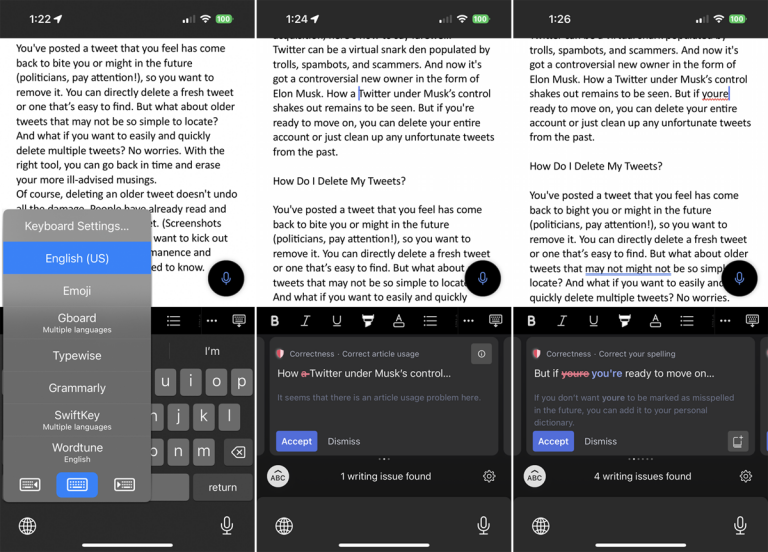
- Check Grammar & Spelling: After typing, tap the G icon to enter Revision mode. Grammarly will highlight issues and suggest fixes. Tap Accept or Dismiss for each suggestion.
- Rewrite Text: Select text, and Grammarly will suggest a clearer, more concise, or more engaging version.
- Avoid Free Limits: The free version has a 100-prompt limit per month. If you reach the limit, switch back to another keyboard, then return to Grammarly to check for more issues.
🔹 Free version: Basic grammar, spelling, and tone detection (100 prompts/month).
🔹 Premium plan: Starts at $12/month, offers 2,000 AI prompts/month and advanced writing suggestions.
Final Thoughts
AI-powered keyboards save time and improve writing quality—whether you’re crafting an email, blog post, or social media update.
- For rewriting & generating text → Wordtune
- For Copilot AI & tone adjustments → Microsoft SwiftKey
- For grammar & clarity improvements → Grammarly
Try them out and see which one best fits your writing style! 🚀