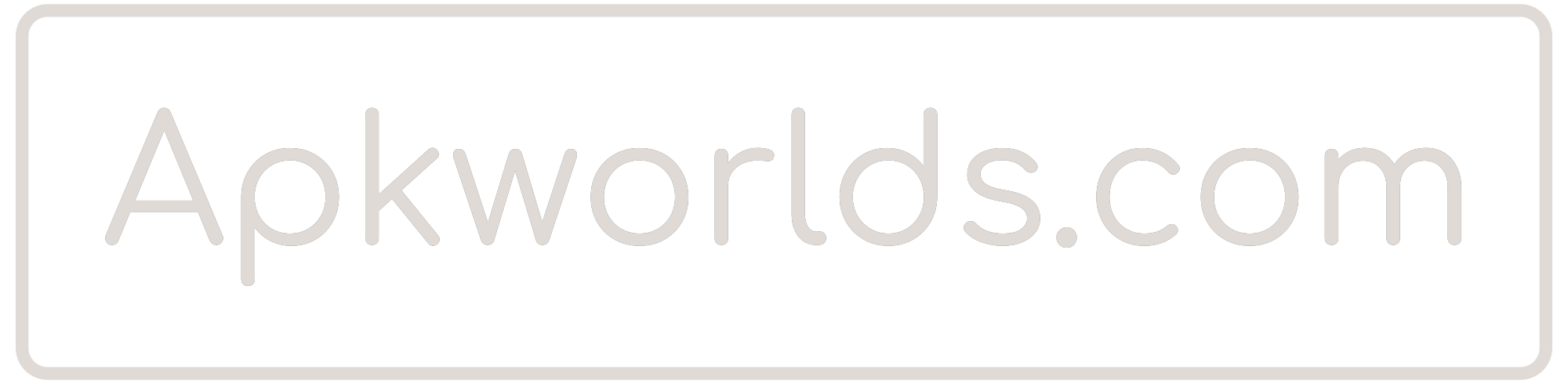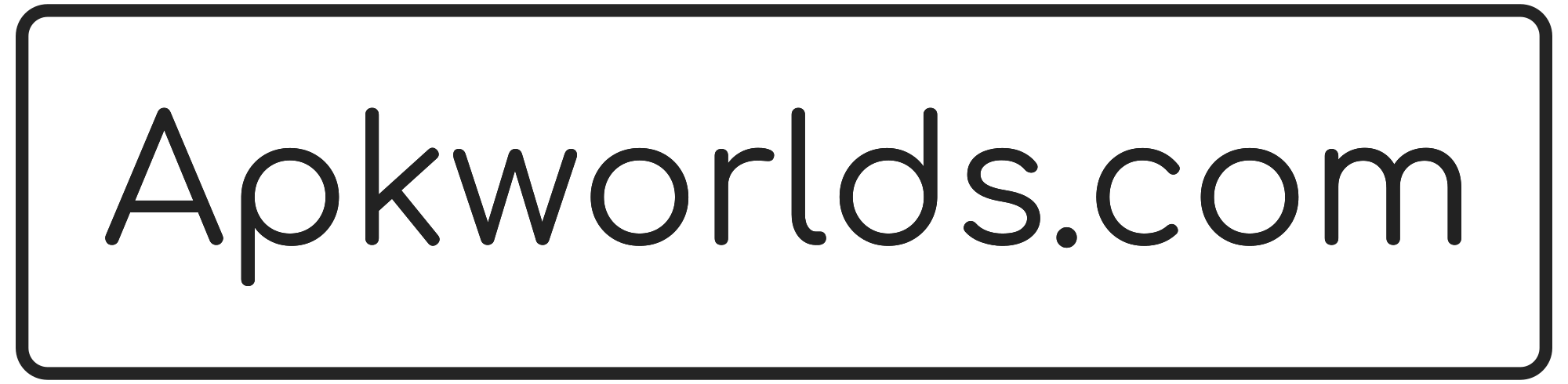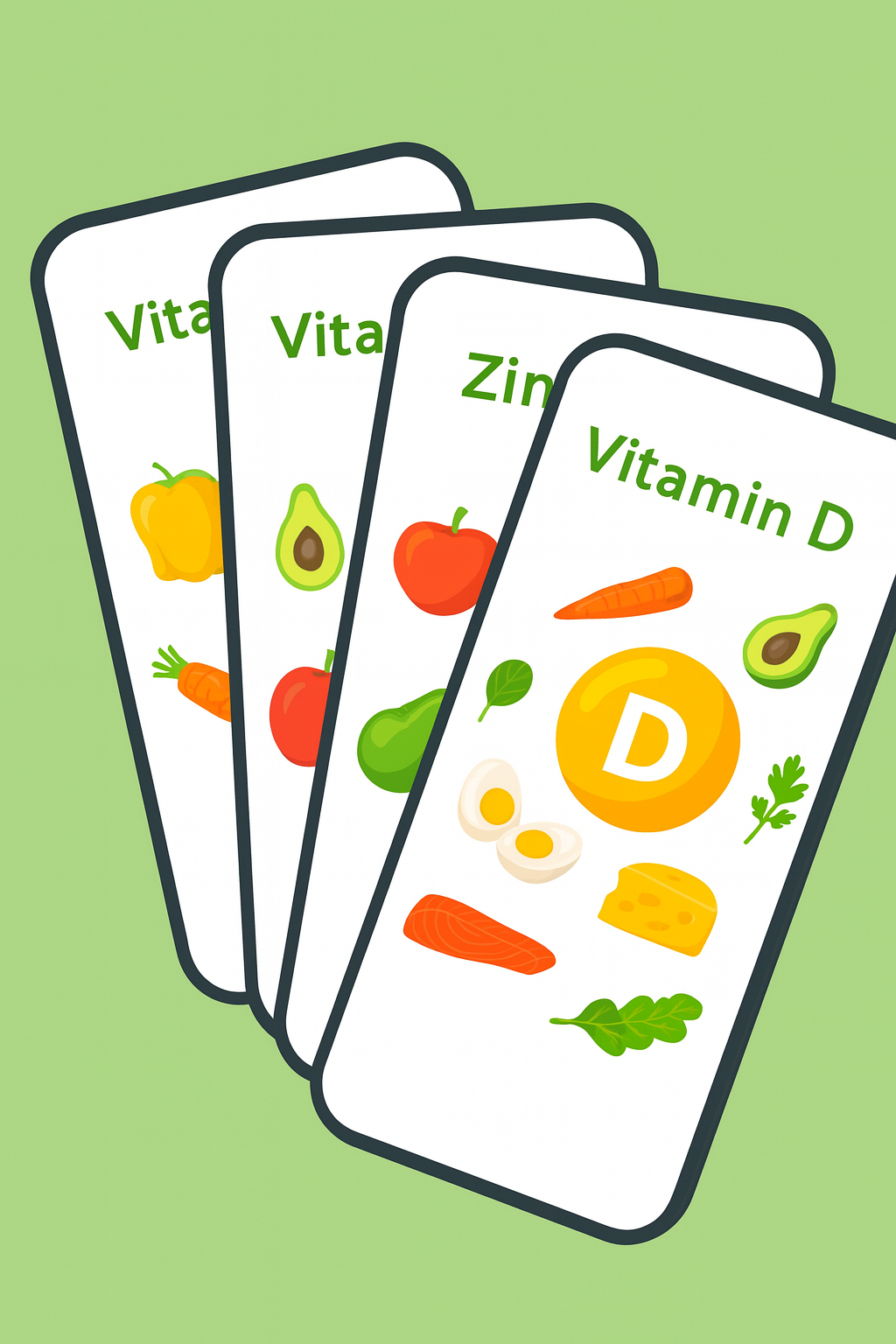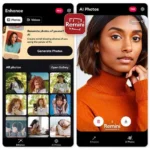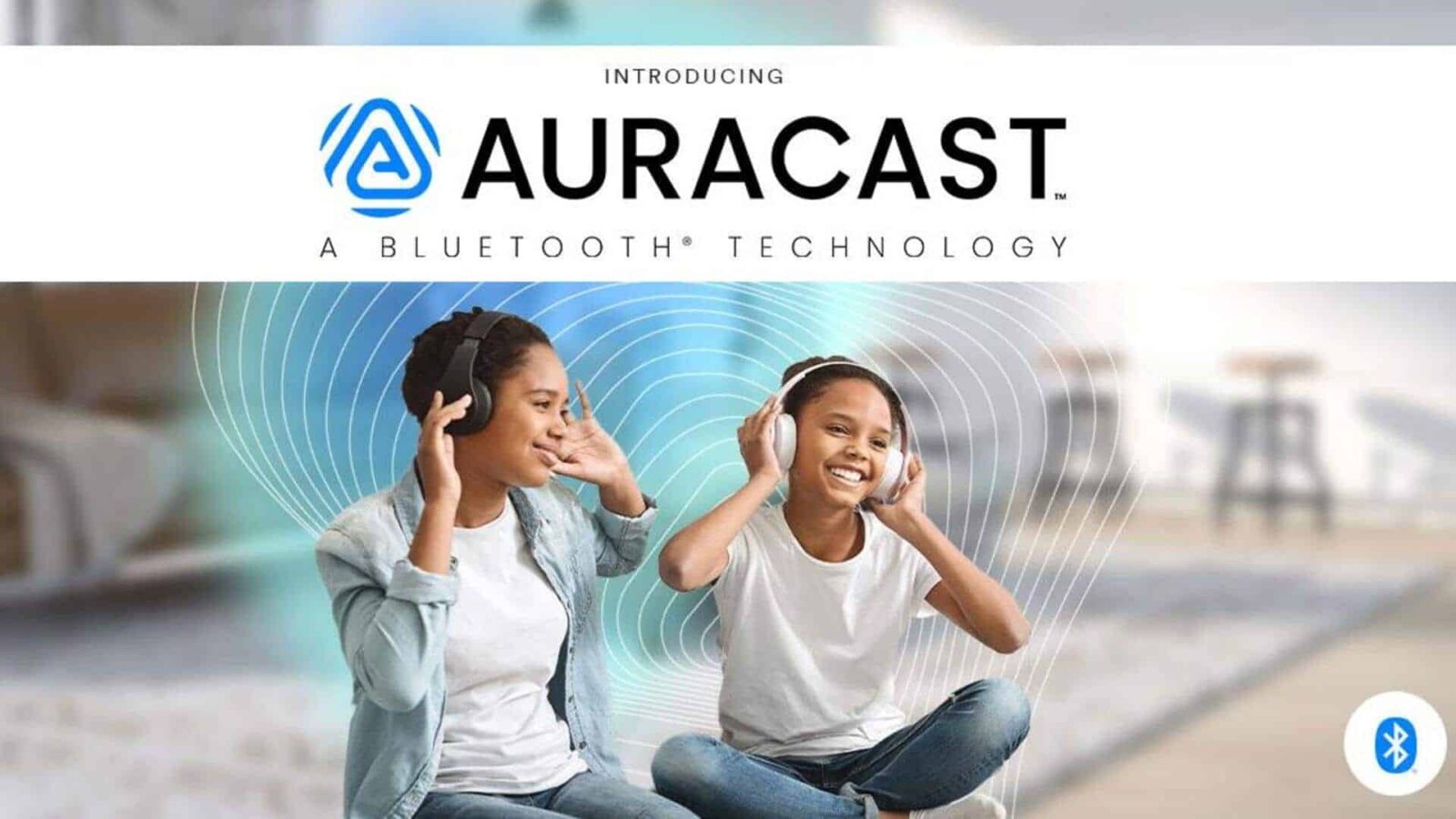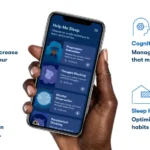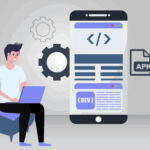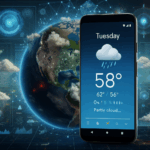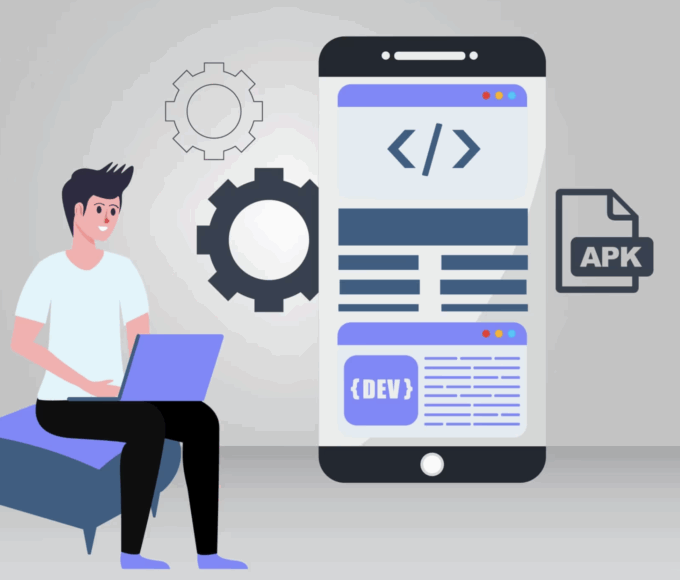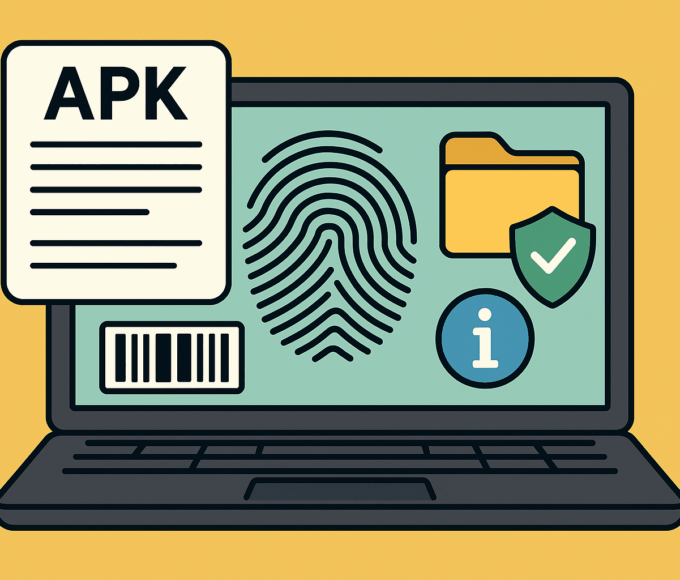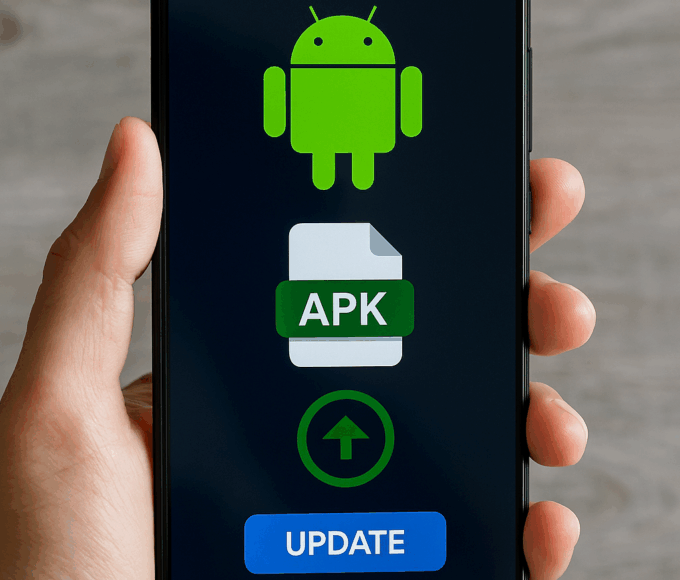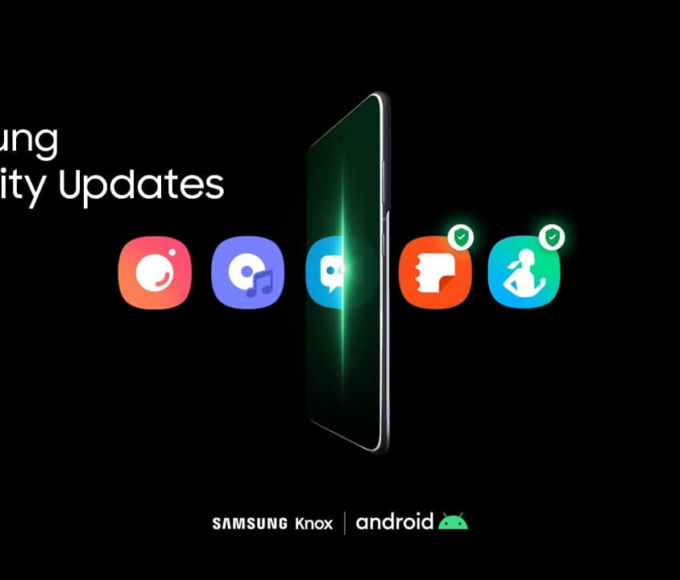Traveling or exploring a museum? Wouldn’t it be awesome to hear boarding calls clearly or listen to an exhibit guide in your language—straight to your headphones? Enter Auracast, a Bluetooth LE Audio feature that acts like a modern audio version of Wi-Fi: connect without pairing, just tune in. Here’s how it works on newer Android phones as of September 6, 2025, and why it’s a game-changer.
What Is Auracast (and Why It’s Genius)
Auracast (part of Bluetooth LE Audio) lets one device broadcast audio to many receivers at once—no pairing, no tangled wires. Imagine gate announcements at airports, tour narrations in museums, or silent discos, all delivered directly to your earbuds with crystal clarity and zero hassle. Hotels, gyms, and airports are already starting to support it.
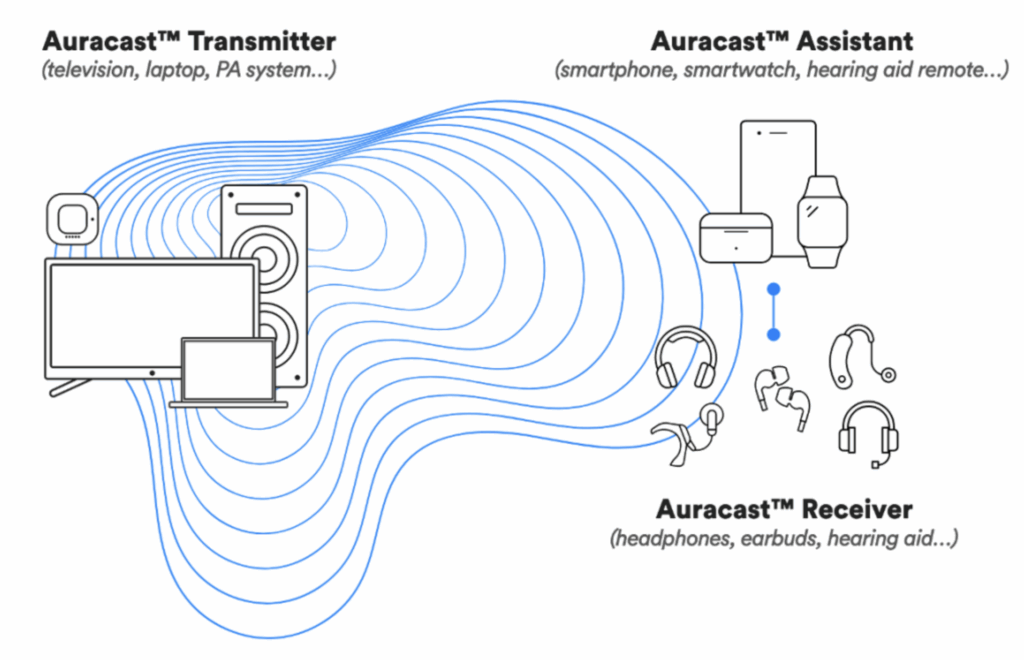
How to Tune In While Traveling (Android 16 or Higher Needed)
First, check your gear:
- Your phone must be Auracast compatible (Pixel 8/9, Samsung Galaxy S23–S25, Xiaomi 14/15 series) running Android 16 or One UI 7.
- Your earbuds should support LE Audio (like Sony WF-1000XM5, Galaxy Buds Pro 2, or relevant hearing aids).
Then, enable Auracast:
- Go to Settings > System > Developer Options (unlock via Build Number tap).
- Toggle “Enable Bluetooth LE Audio Broadcast UI preview”. Restart your phone.
Tuning in or broadcasting:
- Visit Settings > Connected Devices > Connection Preferences > Audio Sharing.
- Select “Find an audio stream” to scan nearby broadcasts—like “Gate B5 Announcements.” (On Pixel 9, scan a QR code for instant access.)
- Choose a stream and you’re in.
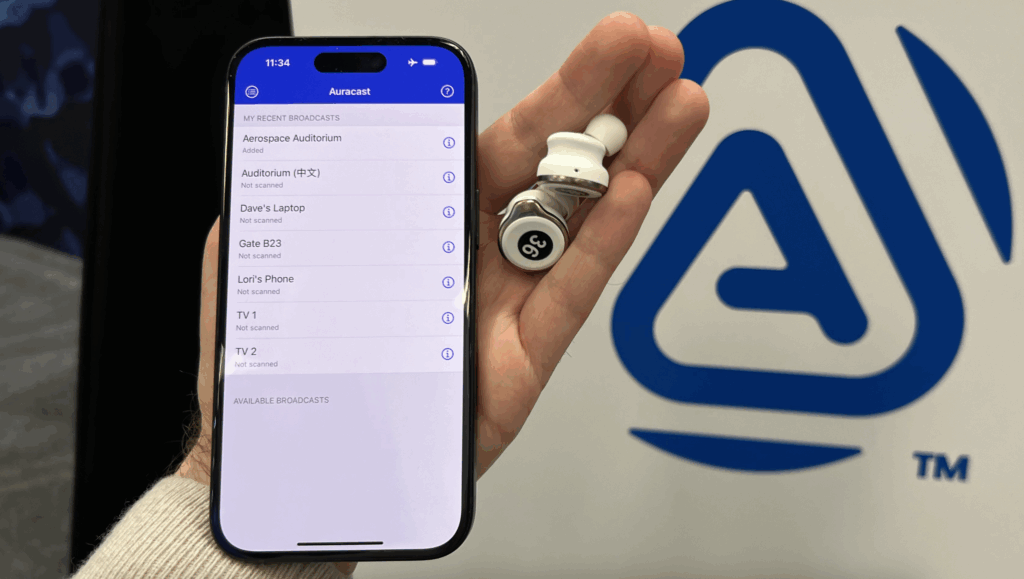
Use Cases Where Auracast Shines
- Airports/Transit: Hear flight updates on your earbuds—even if the terminal is packed or status boards aren’t easy to find.
- Museums/Tours: Tune into guided tour audio or multiple language tracks without renting bulky equipment.
- Gyms or Bars: Pick which TV audio stream you want to hear, instead of guessing the headlines.
Quick Reference: Your Auracast Walkthrough
| Step | What To Do |
| Compatibility Check | Ensure phone and earbuds are LE Audio–compatible |
| Enable Developer Toggle | Unlock Audio Sharing in system settings |
| Tune In | Settings > Connected Devices > Audio Sharing > “Find an audio stream. |
| Connect | Select stream or scan a venue QR code. Volume and audio control stay with you |
Final Thoughts
Auracast is quietly revolutionizing how we consume public audio. No more awkward crowding around speakers, no more borrowing outdated gear. Just tap your phone and listen privately—whether you’re waiting for a flight, exploring a gallery, or keeping up with the news in a cafe.