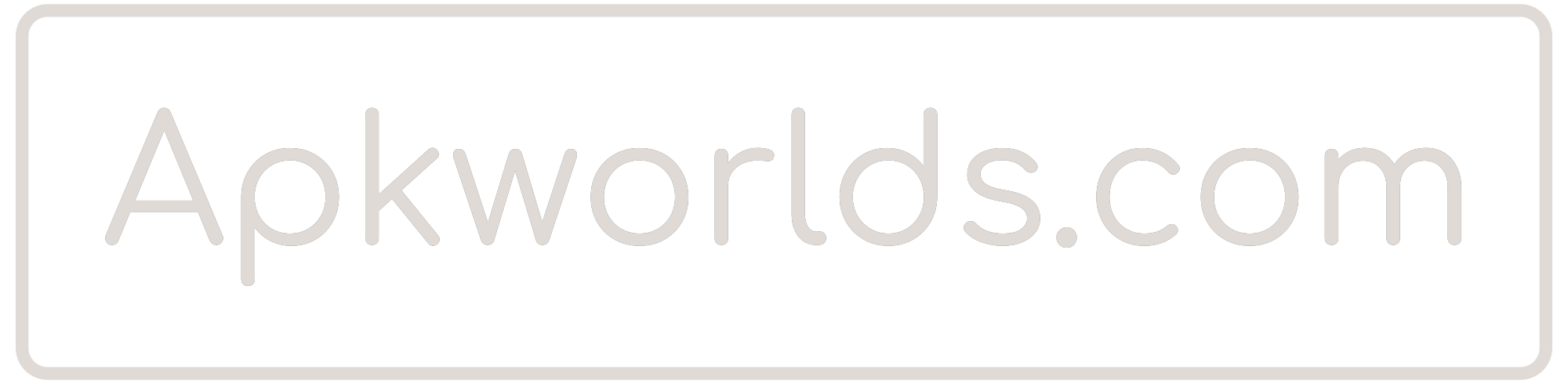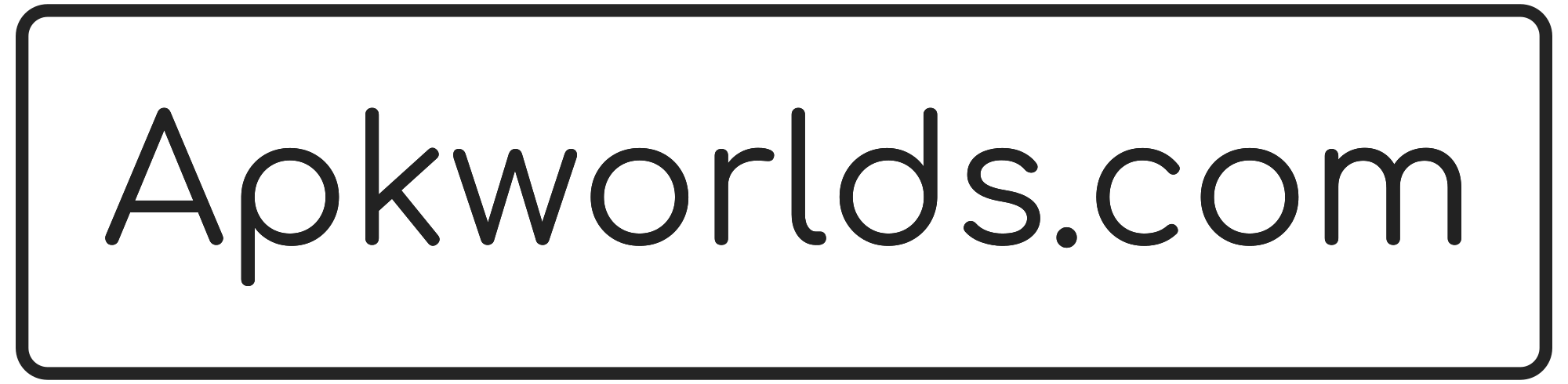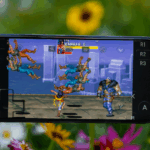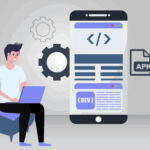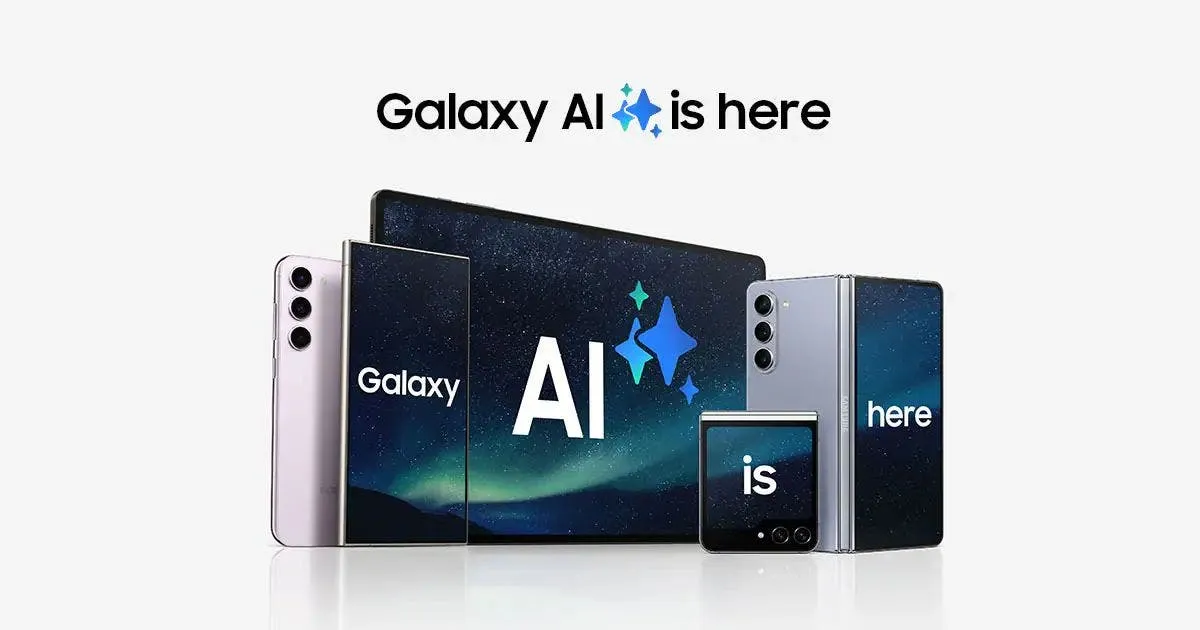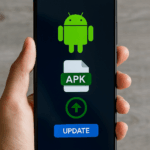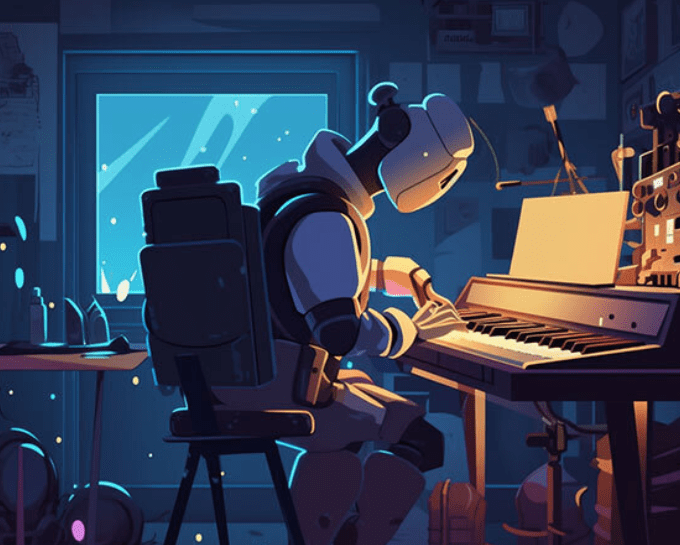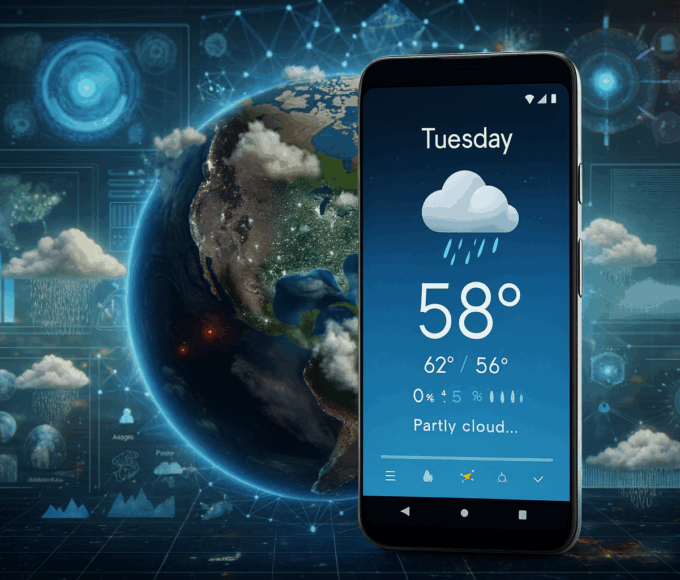As an Android QA who’s broken more beta builds than coffee mugs, I like upgrades that solve real problems without turning the Settings app into a scavenger hunt. Samsung’s Galaxy AI does pretty well there. Three features worth your time in 2025 are Auto Trim (for quick video highlight edits), Audio Eraser (for cleaning noisy clips), and Generative/AI Wallpapers (for on-device personalization). Here’s what they do, where to find them and which devices actually support them—no marketing smoke, just facts.
What is Galaxy AI in Plain English?
“Galaxy AI” is Samsung’s umbrella name for on-device and cloud-assisted features that ship with One UI. Some tasks run locally (faster, more private), others use the cloud but can be restricted by IT policy via Knox if needed. In short: it’s a toolbox, not one app, and admins can even disable cloud-dependent bits.
Auto Trim: Instant Highlight Reels Without a Video Degree
What it does: Auto Trim analyzes a clip and auto-extracts key scenes to build a short, shareable highlight—handy for sports, pets, or “my friend finally landed that kickflip.” It lives in Samsung’s editor (Gallery/Studio) and leans on Galaxy AI to pick the good stuff so you don’t have to scrub a timeline at 2 a.m.
Where to find it: Open a video in Gallery → Edit (or Studio), look for Auto Trim among edit suggestions/tools on One UI 7 devices. Samsung’s support docs detail the flow and the “extract key scenes” language; several how-tos from spring/summer builds show it in One UI 7 UIs as well.
Why it matters: For casual creators, Auto Trim is the least-effort way to get something publishable. You can still fine-tune, but the heavy lifting is done by the model.
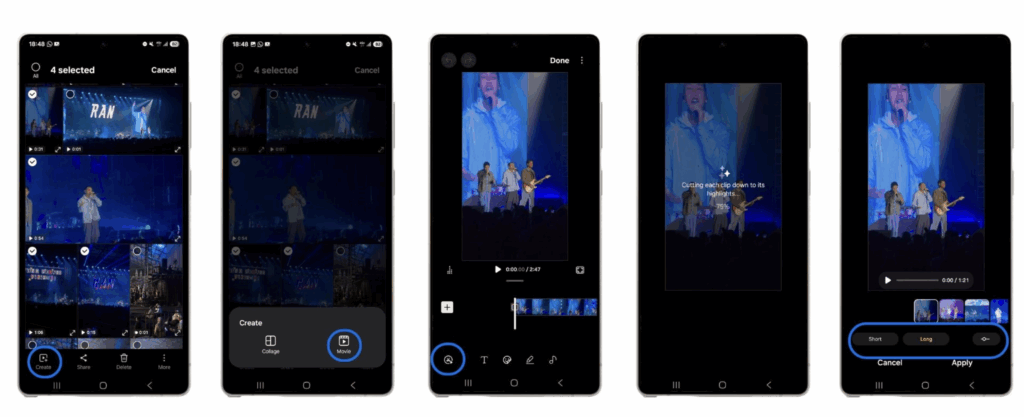
Audio Eraser: Clean Dialogue, Less Chaos
What it does: Audio Eraser uses AI to separate voice, wind and other background sounds in recorded video so you can lower or remove the junk and keep the talking. It’s not magic—if your concert clip is a blender of bass and screaming, don’t expect a studio mix—but it can make family clips, street interviews and vlogs far more usable.
Supported devices in 2025: Samsung’s support page lists Galaxy S25 family, S24 family (including FE), Z Fold7/6, Z Flip7/6, Tab S10 Ultra/S10+ as compatible; it explicitly notes some FE tablets and older devices are not supported. Availability can vary by region/software version.
How to use it: Edit a video in Gallery/Studio → Audio → Audio eraser, then drag sliders for Voice/Wind/Other. It’s simple enough that my non-tech cousin used it to rescue an outdoor birthday wish filmed next to a leaf blower.
Note: When you crank “wind” reduction too hard, you can get artifacts. Do a quick A/B listen before exporting—you can always dial it back.
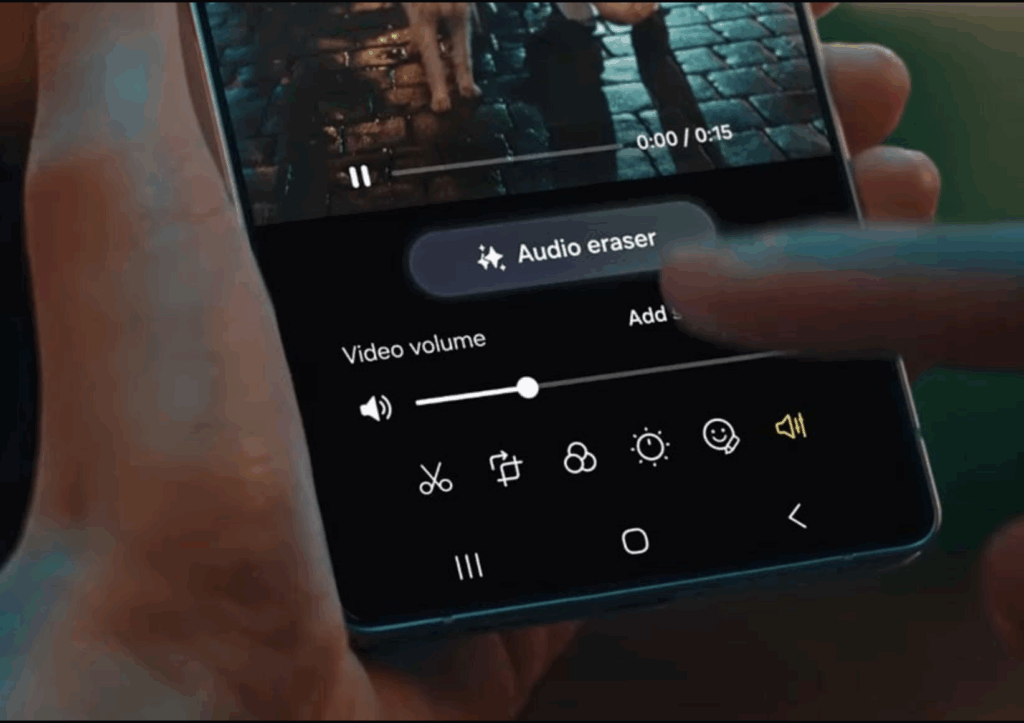
Generative and AI Wallpapers: Fast Personalization
What it does: Generative/AI Wallpapers let you create custom lock/home wallpapers by choosing categories or prompts; One UI then renders variations you can set instantly. It’s the same family of Galaxy AI features that brought AI-Generated Wallpaper to more devices with One UI 6.1.
Where to find it: Long-press the home screen → Wallpaper and style → Generative wallpaper (label may vary slightly by region). Samsung’s support steps (Caribbean/Latin) walk through the flow and options.
Why it matters: Personalization that doesn’t require downloading random packs from mystery websites. Also, if you rotate themes seasonally, this saves time.
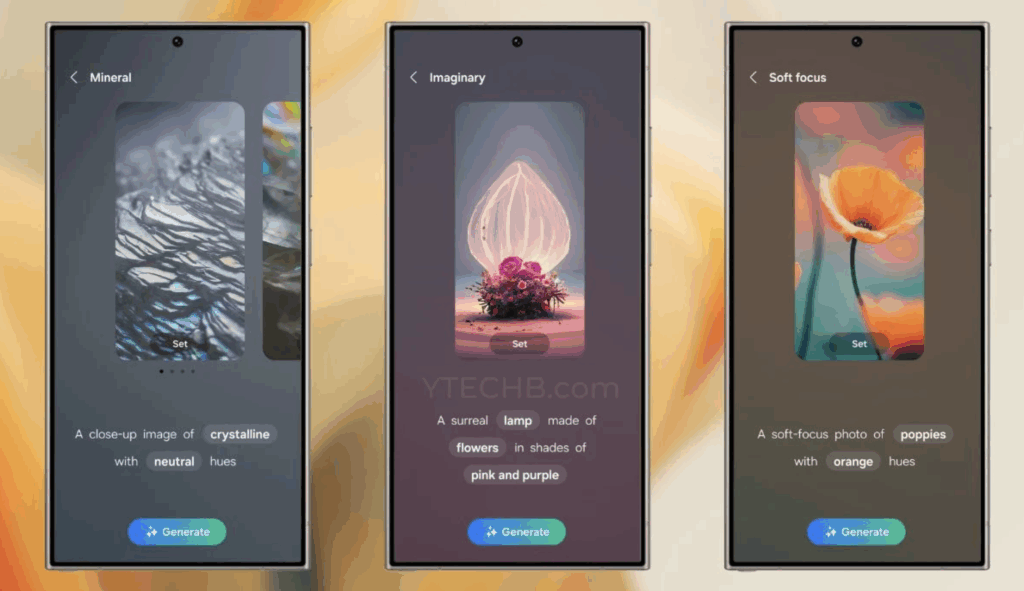
Quick Reference: Where These Features Live and Who Gets Them
| Feature | Path (One UI 6.1/7) | Typical Eligible Devices (2024–2025 flagships) |
| Auto Trim | Gallery/Studio → Edit → Auto Trim | S24/S25 series, newer Fold/Flip with One UI 7 |
| Audio Eraser | Gallery/Studio → Edit → Audio → Audio eraser | S25, S24 (incl. FE), Z Fold7/6, Z Flip7/6, Tab S10 Ultra/S10+ |
| Generative/AI Wallpapers | Home long-press → Wallpaper and style → Generative wallpaper | S23/S24/S25 and select Fold/Flip/Tab devices after One UI 6.1+ |
Device lists can change by market; check Software update → Last update notes for your model.
How This Fits the 2025 Galaxy Story
Independent reviews of the Galaxy S25 highlight a heavier emphasis on practical AI—better editing tools, audio cleaning, and small quality-of-life wins in One UI 7—over flashy hardware changes. In short: the camera array didn’t reinvent physics, but the post-processing and AI utilities made the phone easier to live with. If you value day-to-day usability, that’s not a bad trade.
Privacy is always the follow-up question. Samsung’s own materials stress that on-device processing is used where possible and that Knox Vault protects sensitive data. For enterprises or cautious users, Knox policies can restrict cloud-dependent Galaxy AI features outright. That’s a decent compromise between convenience and control.
Should You Update for These?
If you shoot lots of casual video, Audio Eraser and Auto Trim are worth the update alone. If you just want your phone to feel new without a full theme rebuild, Generative Wallpapers does that in two taps. And yes, you can stack them—trim a clip, clean the audio, then upload it while your home screen quietly re-skins itself to match your mood.