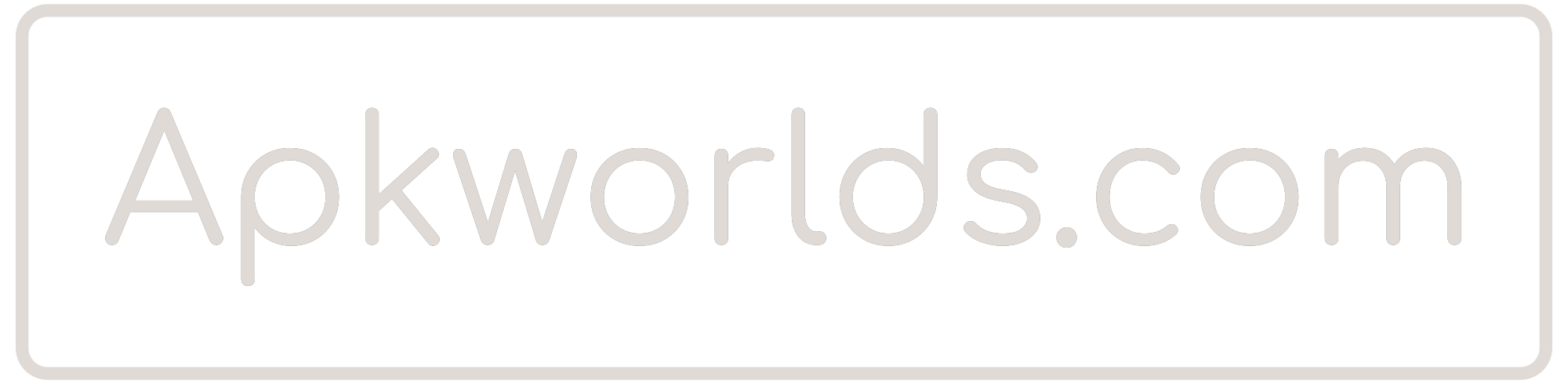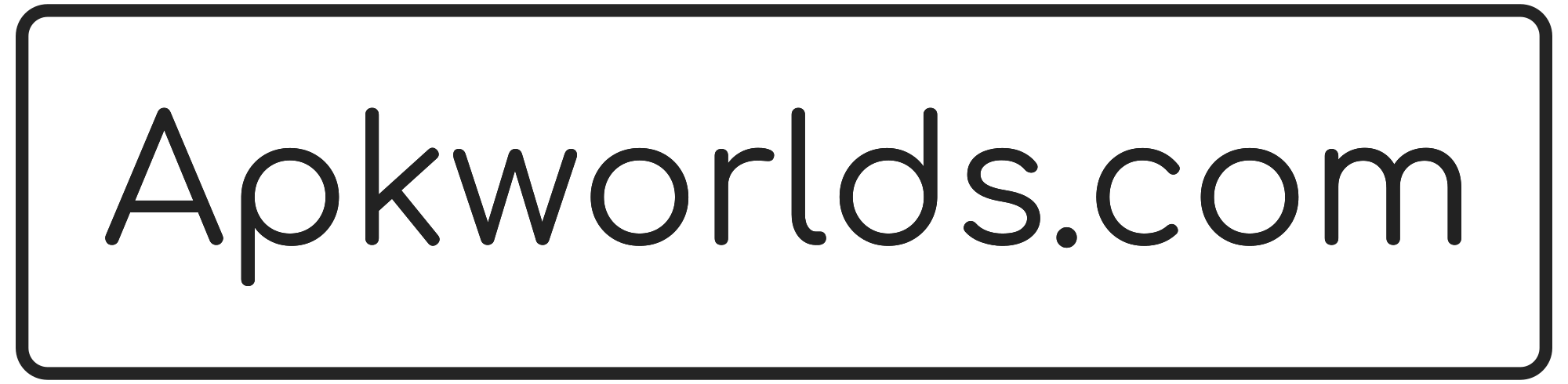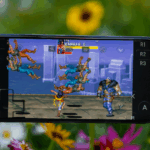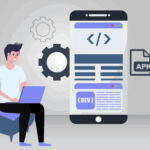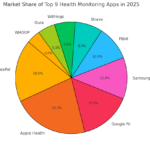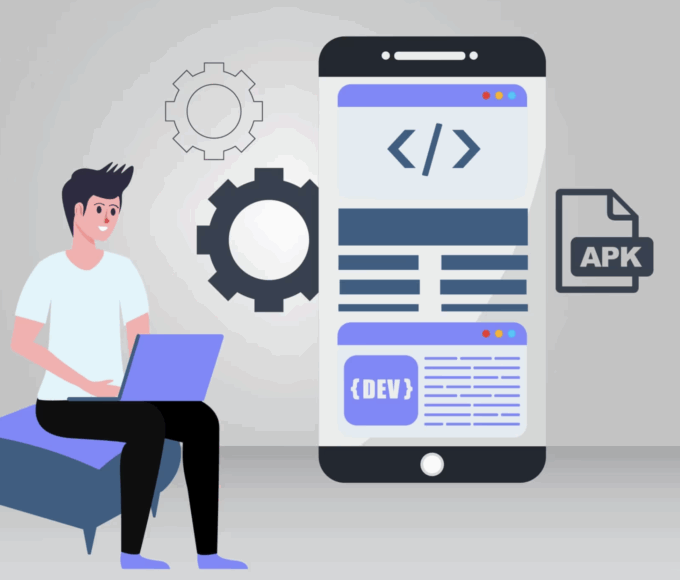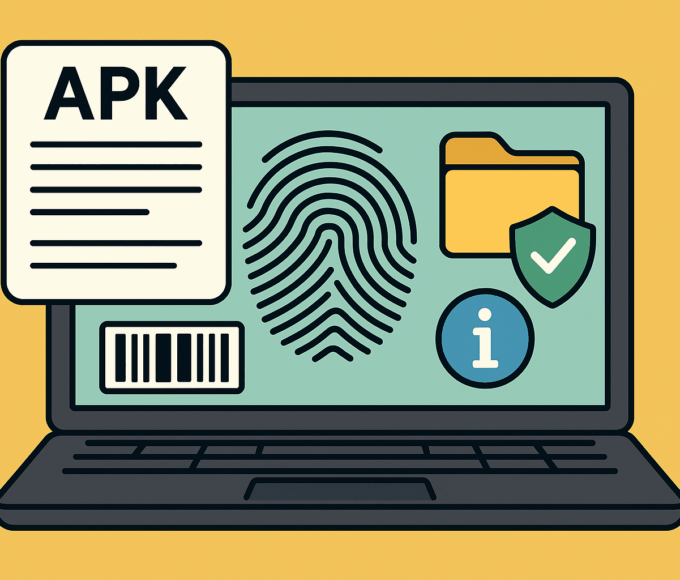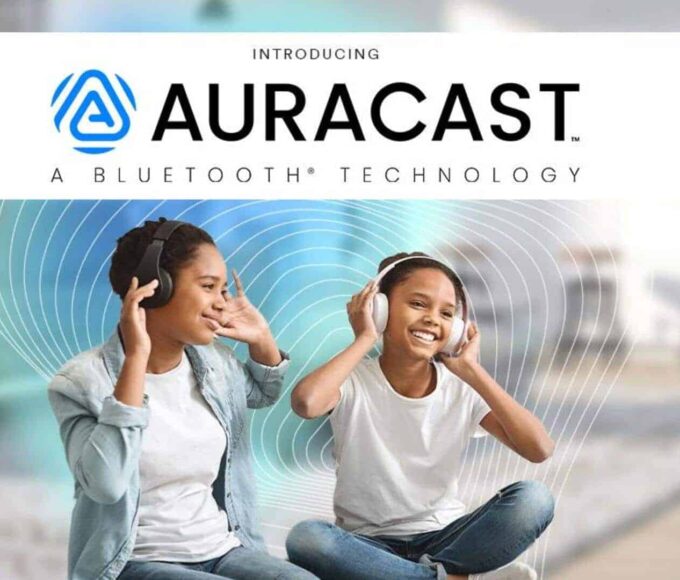These apps and built-in tools can assist you in tracking down your smartphone.
Losing your phone is incredibly stressful, especially considering how much of our personal life—and hard-earned money—goes into it. Fortunately, Android phones come with tools that make locating and securing your data much easier.
To take full advantage of these tools, it’s important to set up some basic configurations ahead of time. By doing so, you’ll be prepared if your phone goes missing or gets stolen. Here’s a list of settings to activate right away, and what you should do if you need to locate your phone.
Prepare your phone now Take a few minutes to ensure you’ve enabled the right settings in case your phone goes missing. Future you will definitely appreciate it.
Create a secure lock screen
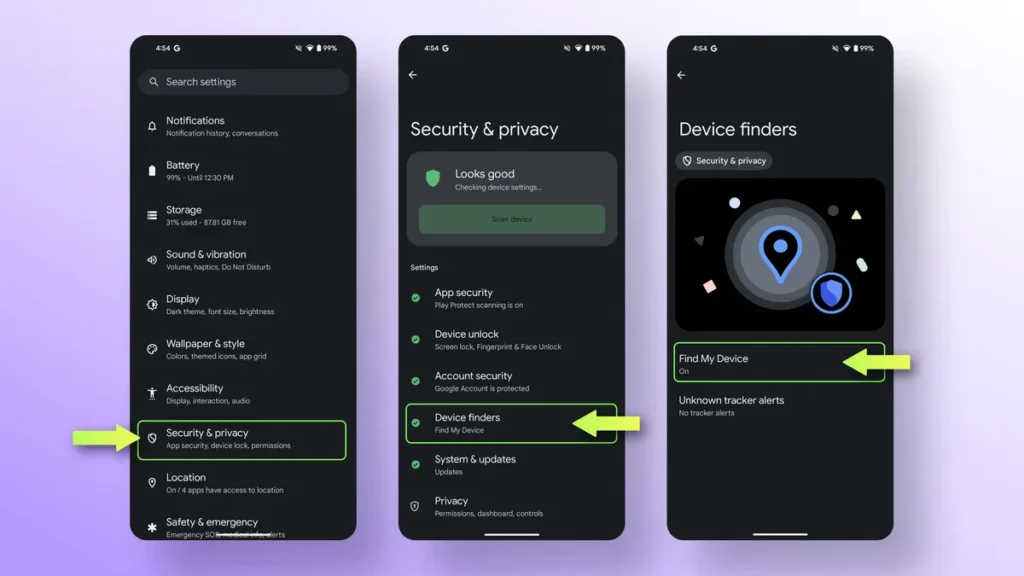
Make sure you have password and fingerprint authentication set up. You can activate this in the Security & Privacy section of your phone’s settings.
This is generally a safer option than facial recognition, which isn’t always the most secure on Android phones. (Samsung even notes on its website that “Face recognition is less secure than Pattern, PIN, Iris, or Fingerprint.”) While unlocking your phone with a password or fingerprint may take a little extra time, it’s well worth the effort to protect your personal information.
Set up Google’s Find My Device service
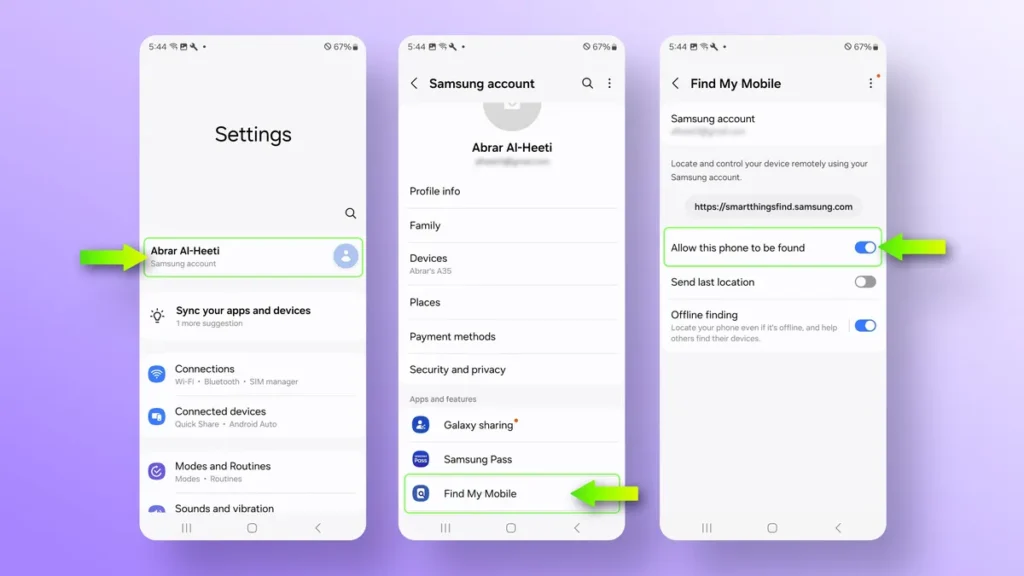
Whenever you sign into an Android device with a Google account, Find My Device is automatically enabled. This service allows you to track, remotely lock, and erase your phone if it goes missing.
To make sure Find My Device is active on your Android phone, head to Settings, then Security & Privacy, and find the Find My Device option. If you don’t see this under Security & Privacy, go to Google, then Find My Device. Make sure the service is turned on. If it’s not, flip the toggle to enable it.
What to do if you have a Samsung phone Samsung offers a service called SmartThings Find, which functions similarly to Apple’s Find My app. This service uses nearby Samsung Galaxy devices to search for your lost device’s Bluetooth signal, even if it’s offline, and will report the location anonymously.
SmartThings Find works with Galaxy devices running Android 8 or later. To enable it, go to Settings, tap your Samsung account at the top, select Find My Mobile, and activate the “Allow this phone to be found” toggle. You can also enable the “Offline finding” option to track your phone even if it’s disconnected from mobile data, as long as it’s powered on.
Now you can track your device(s) through the SmartThings app or website, and even lock or erase data from your device.
How to lock down or track a lost or stolen Android phone Use Google’s Find My Device service to find your phone
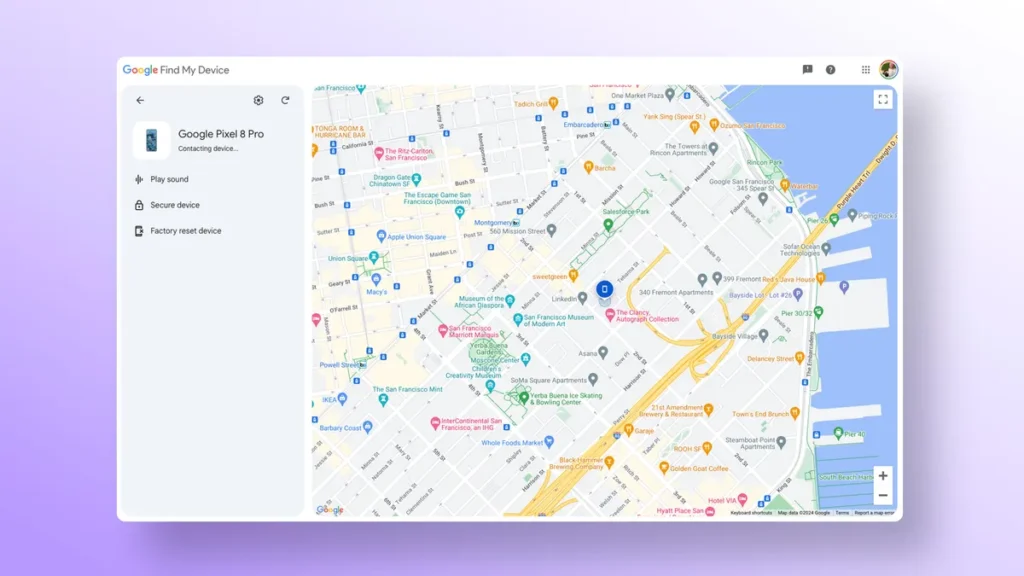
To track your phone with Android’s built-in service, visit android.com/find or install the Google Find My Device app on another Android device.
Log in with the same Google account linked to your Android phone, and you’ll be able to see its location on a map, even if it’s offline. You can also play a sound to ring your device (even if it’s on silent or vibrate), secure it with your PIN or password, or even factory reset it if you can’t locate it. Pixel 8 and 8 Pro owners have the added benefit of being able to locate their phones, even if they’re off or the battery is dead.
The “Secure device” feature will lock your phone and sign you out of your Google account to keep your data secure. (Don’t worry, you’ll still be able to track the phone even if it’s locked.) However, if you erase the device, you won’t be able to track it anymore, so only do this as a last resort.
Once you locate your phone, you can unlock it using your PIN or password. You may also need to log into your Google account to verify that it’s really you accessing the device.
If you have a Samsung phone
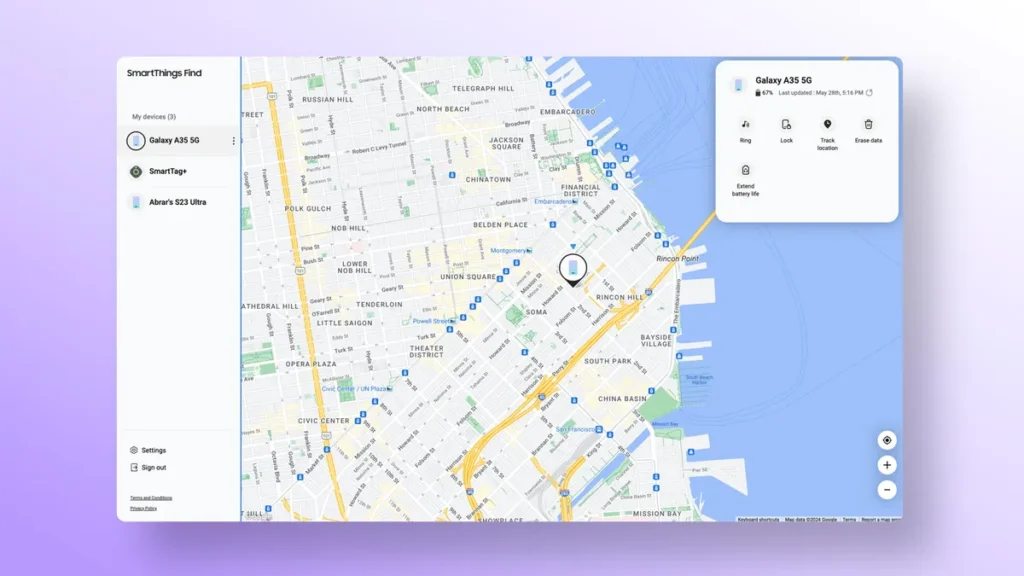
In addition to Google’s Find My Device, Samsung users can also use the SmartThings Find app or website to locate devices like a Galaxy phone, tablet, or watch. You can see your phone’s location on a map, make it ring to check if it’s somewhere nearby, lock it to secure your data, or wipe it remotely.
On the SmartThings Find website, your devices will be listed on the left side. Click on them for more details and options like locking or erasing your phone.
In the SmartThings app, go to the “Life” tab and click the “Find” card at the top of the page. You’ll be able to see a map with all your devices and options to track them.
Don’t confront thieves yourself If your phone has been stolen and you manage to track it down with these services, avoid trying to retrieve it yourself. It can be dangerous, and while your phone may have value, it’s not worth risking your safety. Instead, contact local law enforcement and provide them with the location to help recover your device.
If you can’t find your phone If you’re unable to locate your phone, contact your carrier and report it as lost or stolen. This will blacklist the device from their network, preventing someone else from using it.
Keep in mind that your carrier will likely suspend your service, which is a good step to prevent unauthorized use. However, this will also stop you from tracking your phone unless it connects to Wi-Fi. So, after this, your chances of finding it are slim.
Lastly, if you have phone insurance, you’ll need to file a claim and pay the deductible to receive a replacement phone. Start the claim process with your carrier, who will direct you to the third-party insurance company handling the replacement.